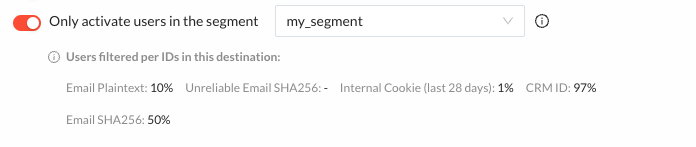Configuration Glossary
In this section you'll find more information about common configuration presets found in the various destination creation forms.
Activated Parameters
Activated parameters allow you to select which Kevel Audience attributes and segments to use in your destinations.
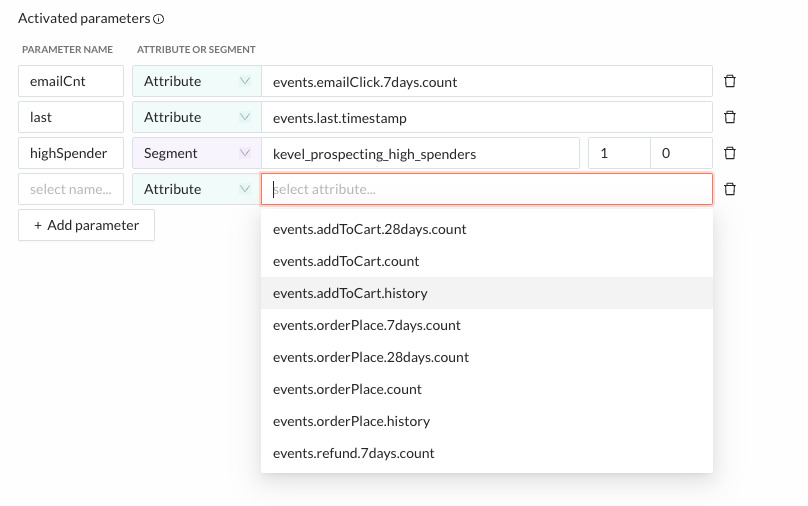
In order to use any attribute or segment in any of your destinations you must first list relevant attributes/segments for that destination.
To Add an Attribute to the Activated Parameters
- Click Add parameter;
- Input the name to which you will refer to that attribute in the Templated Fields of your Destination in the Parameter Name column;
- Select Attribute from the Attribute/Segment dropdown;
- Select the relevant Kevel Audience attribute in the Attribute or Segment column. The dropdown auto-complete is updated periodically with all attributes that exist in user profiles of the CDP. You can see the list at User Attributes.
To Add a Segment to the Activated Parameters
Click Add parameter;
Input the name to which you will refer to that segment in the Templated Fields of your Destination in the Parameter Name column;
Select Segment from the Attribute/Segment dropdown;
Select the relevant Kevel Audience segment in the Attribute or Segment column.
The segment will evaluate to either
trueorfalseso you need to chose which value you want to use in your destination for each case.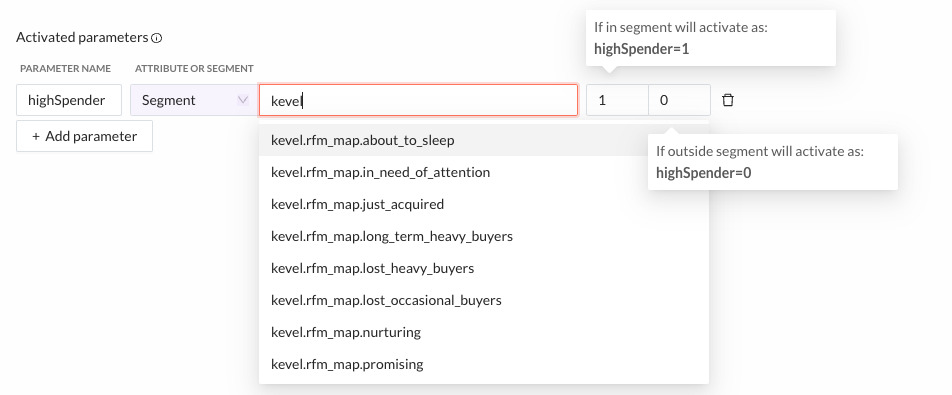
What If the User Profile Does Not Include All of Defined Activated Parameters?
By default, if the user profile is missing all of the defined activated parameters, it won't be activated. However, you can change this behavior with the Require Activation Parameters config.

When selecting "No, always activate the user", have that in consideration when filling the templated fields because you may not have access to any activated attribute.
Once you've selected all relevant Activated Parameters, you can now start using them in the Templated Fields.
Templated Fields
In Destination forms, a Templated Field is a field which can be interpolated using Liquid templating language and is marked with a "icon".
Exposed Fields
There are two objects exposed to the templated fields:
parameters: defined by the Activated Parameters
- If parameter_name refers to an attribute,
{{ parameters["parameter_name"] }}will be replaced by the parameter value; - If parameter_name refers to a segment,
{{ parameters["parameter_name"] }}will be replaced with thevalueIfTrueandvalueIfFalsevalues if the segment is true or false, accordingly.
- If parameter_name refers to an attribute,
meta: meta attributes used in the activation
- Namely: USER_ID and USER_ID_TYPE;
- These can be accessed with
{{ meta["USER_ID"] }}.
Using the parameters Object Safely
However, the recommended way to use the parameters object is using it as an opaque structure (which will
only contain attributes/segments mapped in the activated parameters that exist in the user profile).
Given the parameters object: {a: 1, b:2}:
For URL Use the query_params Filter
The templated field http://example.org?{{ parameters | query_params }} will render http://example.org?a=1&b=2.
For JSON Use the json Filter
The templated field {{parameters | json}} will render {"a": 1, "b": 2}.
Using Properties of the parameters Directly
Given the parameters object: {a: 1, b:2}:
The templated field http://example.org?gender={{ parameters["a"] }} will render http://example.org?gender=1.
Destination Filters
Only activate the user if its data has changed since the last activation
Data is sent to Destinations on each activation request. Enabling this option reduces the number of activations sent out by not activating users whose resulting activation data for a given destination has not changed since their last activation.
This is particularly useful when activating to third-party platforms sensitive to the number of requests or volume of data transferred.
Only Activate Users in a Segment
When enabled, only users in the selected segment will be activated. This filter can be used, for example, for limiting activations to a segment of users who have consented to send data for this destination. When active, a breakdown per ID type with the percentage of users that will be activated is presented.